Keeping your Chigee device updated ensures you enjoy the latest features, improvements, and bug fixes. To make this process simple and accessible, Chigee offers various reliable methods for updating your device firmware, so you can choose the one that best suits your situation.
1. Update via Wi-Fi or Mobile Signal (Over-the-Air Firmware Update)
This is the easiest and most convenient method, especially when you're near a Wi-Fi or mobile network.
Steps to Update:
- Step 1: Go to 【Settings】>【Features】>【Update】on your Chigee device.
- Step 2: Connect your Chigee device to an available Wi-Fi network or mobile hotspot.
- Step 3: Click【Update Now】and wait.

Important Note: OTA updates require an additional MicroSD card to be inserted. The built-in eMMC memory provided with the AIO-5 cannot be used for OTA updates.
Read also: Device Not Updating to Latest Firmware Version / SD Card Not Recognized / How to Update When Wi-Fi Is Not Available
Watch a video: Chigee Navigation Update: 3 Easy Ways to Update your device *Please note: the app only notifies about app updates, not device updates.
2. Update via SD Card (Manual Method)
For users who prefer manual updates or experience challenges with other methods, updating via an SD card is an excellent option.
Steps to Update or Downgrade:
- Step 1: Insert the SD card into the AIO-5 and format it (Settings > Storage > Format SD card).
- Step 2: Insert the SD card into your computer and download the firmware file to your computer from the official Chigee Support Center.
- Step 3: With the device powered off, insert the SD card into the AIO-5.
- Step 4: Power on the device. It will automatically detect and install the update. Wait for the update to complete (around 2 minutes). Do not power off during the process.
Important Note: If your AIO-5 device can't recognize the SD card and won't boot up to format it, here's a workaround: Try formatting your SD card to the FAT32 file system, which is compatible with the AIO-5. Check out how to.
Final Thoughts
No matter where you are or what tools you have on hand, Chigee ensures that updating your firmware is a smooth and flexible process. By keeping your device updated, you'll enjoy the latest features, enhanced stability, and a safer, smarter ride.
Need help or have questions about firmware updates? Contact us at help@chigeego.com or submit a ticket. It would be better to attach pictures so that we can analyze your problem more effectively.
Join our Chigee Global community to connect with other riders, share experiences, and stay up-to-date on all things Chigee.
Ride smarter, ride updated!
Read also: Troubleshooting Connection Issues on Your Chigee Device



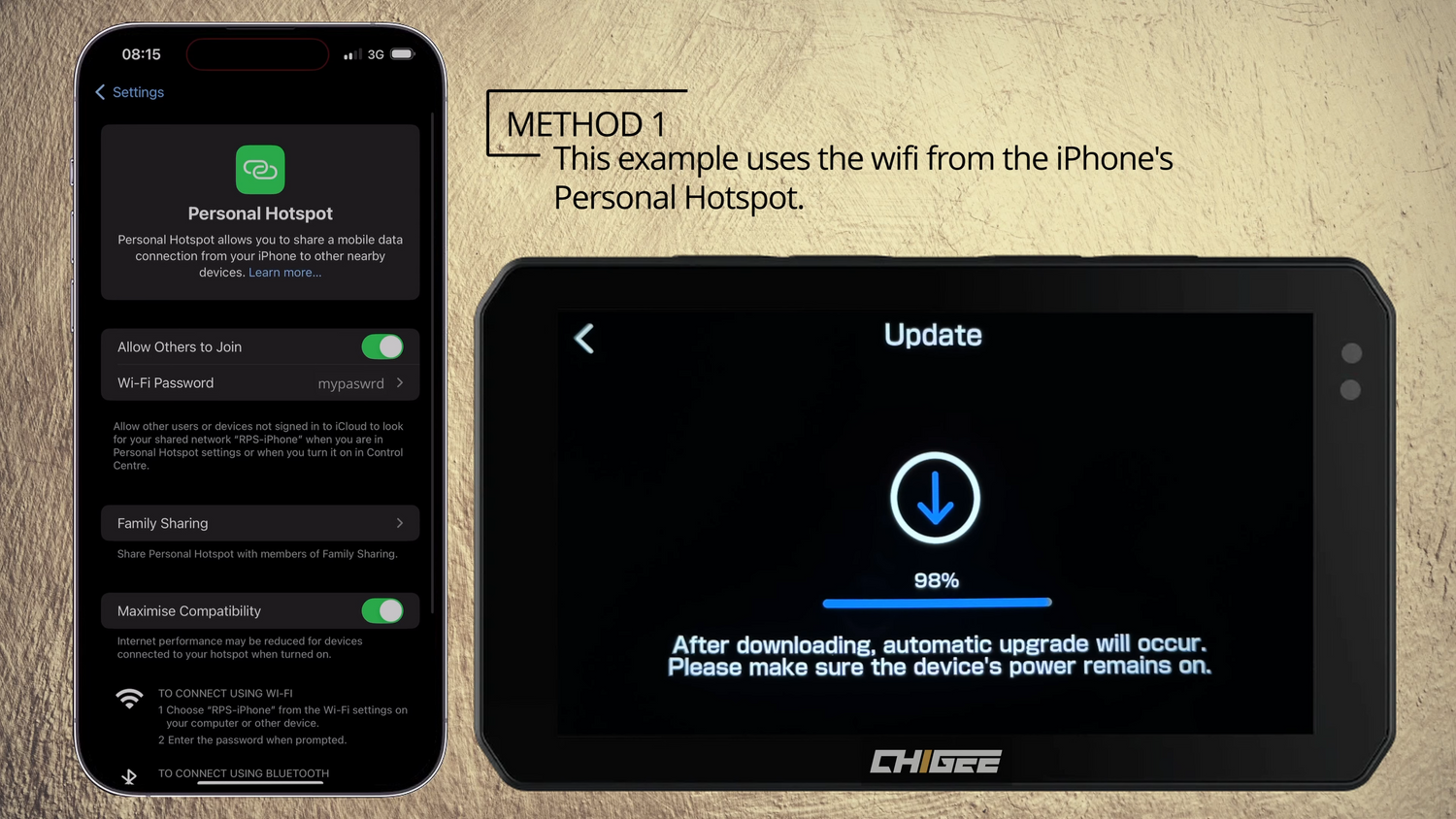


Leave a comment
This site is protected by hCaptcha and the hCaptcha Privacy Policy and Terms of Service apply.